In Excel, formatting is used to highlight the cells or range of cells to make the relevant data easily visible. It could be done by applying cell or font color, borders, alignment, font style, and another formatting.
And, sometimes you need to clear the formatting from some specific cell ranges or the entire worksheet, and doing this manually is a time-consuming task and could be a possibility of missing some formatting to be cleared if your data is large.
But, relax Excel has multiple ways to clear the formatting quickly and easily and some of them are described below for you.
Steps to Clear Formatting Using Clear Formats Option
- First, select the cells or range of cells from where you want to clear the formatting or the entire sheet if want to remove formatting from the entire sheet.
- After that, go to the “Home” tab and within the Editing group, click on the Clear drop-down icon.
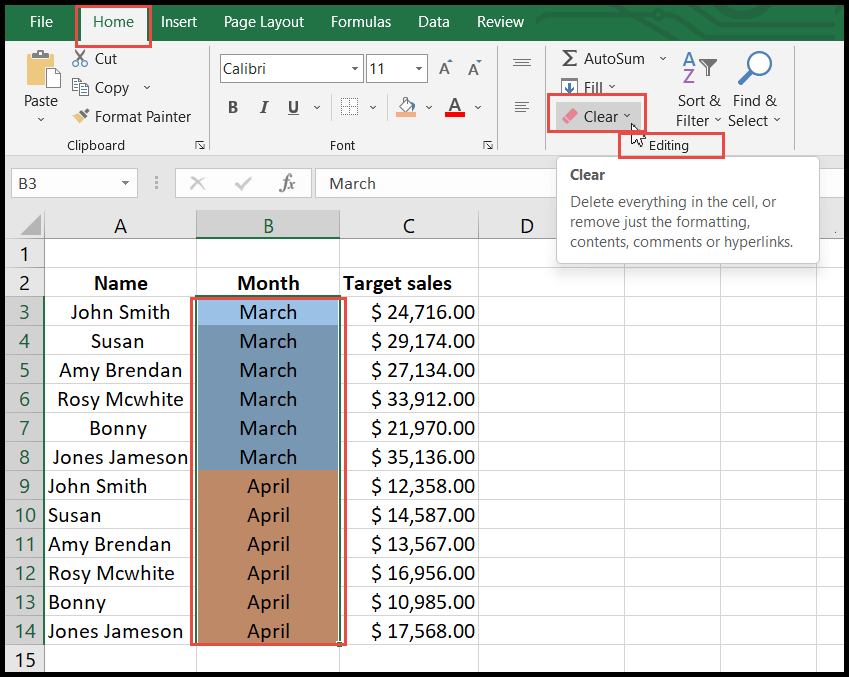
- Now, select the Clear Formats option from the drop-down list.
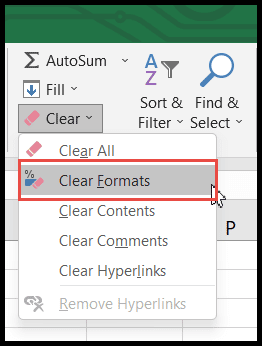
- The moment you click on Clear Formats, it will clear all types of applied formatting that includes cell colors, font colors, border alignment, conditional formatting, etc.
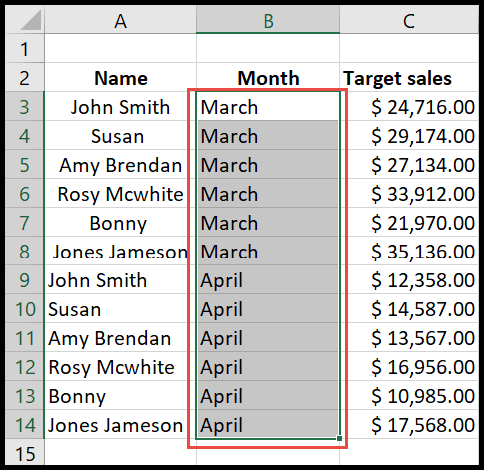
-
If you have only some words or characters colored in the cells then Excel can’t remove that color formatting using any of the above steps described.
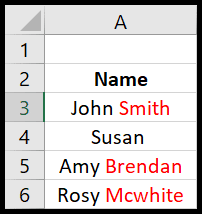
Clear Formatting Using Format Painter
- First, go to any unformatted cell.
- After that, go to the “Home” tab and under the Clipboard group, click on Format Painter.
- Now, select the cell or cells range from where you want to clear the formatting.
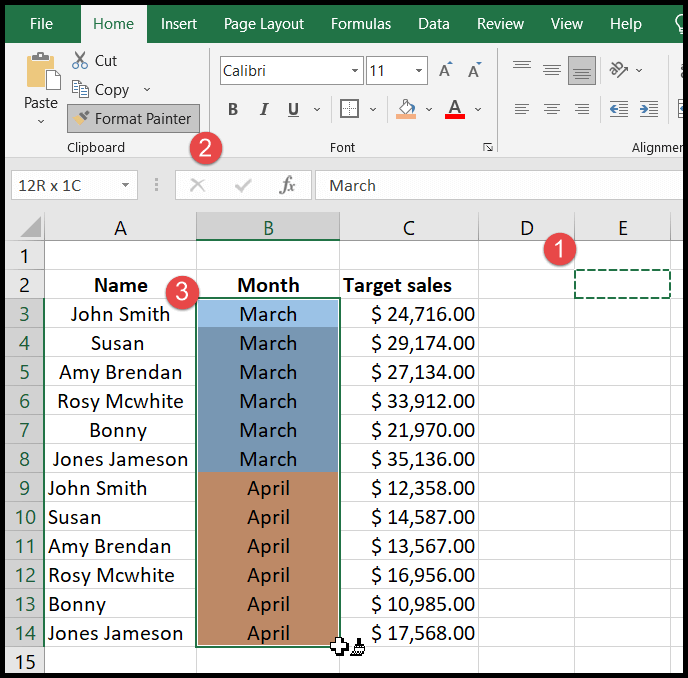
- At this moment, all the applied formatting will get cleared.
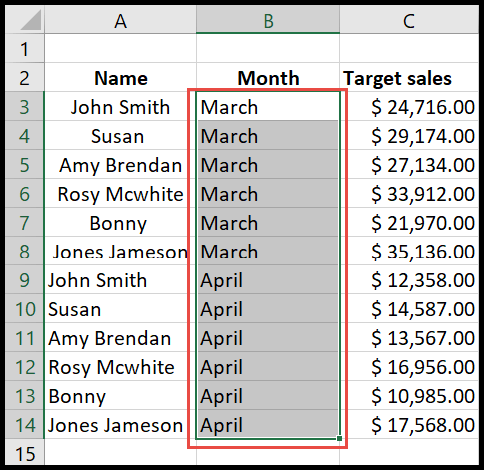
Clear Formatting Using Keyboard Shortcut
Excel also has a keyboard shortcut to clear the formatting and for this, you just need to follow the two below-mentioned steps.
- First, select the cells or range of cells from where you want to clear the formatting or the entire sheet if want to remove formatting from the entire sheet.
- After that, simply press Alt → H → E → F in sequence and the formatting will get cleared.
Clear Formatting using a VBA Code
You can also use a VBA code to clear formatting.
Range(“A1”).ClearFormats