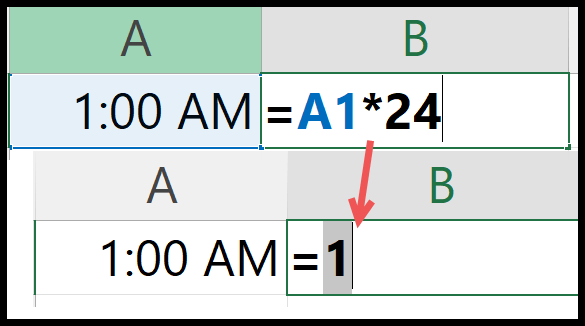In Excel, when you enter a time value it shows you hours, minutes, and seconds, but in actuality, a time is a decimal value that is formatted as a time.
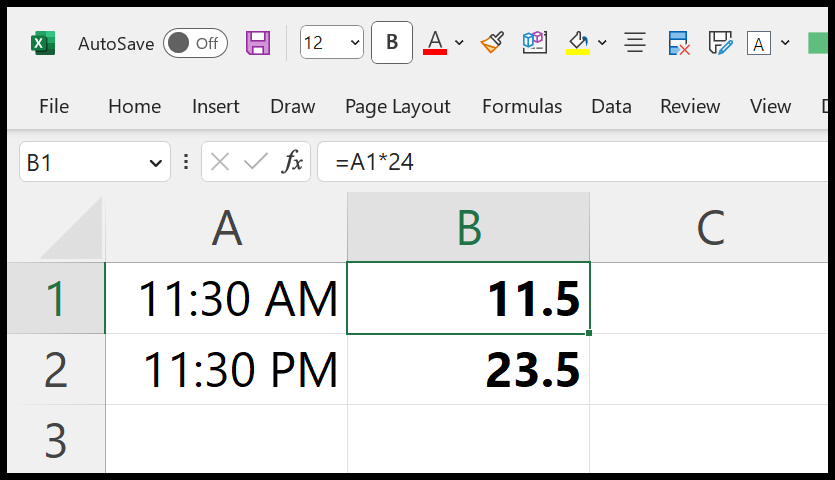
In this tutorial, we will learn to use a quick and short formula to convert time into a number where hours should be in integers and minutes in decimals.
Formula to Convert Time into Decimal Number
- Enter equal operator (=) in a cell.
- Refer to the cell where you have time.
- Type the asterisk (*) for multiplication.
- Enter 24 and hit enter to get the result.
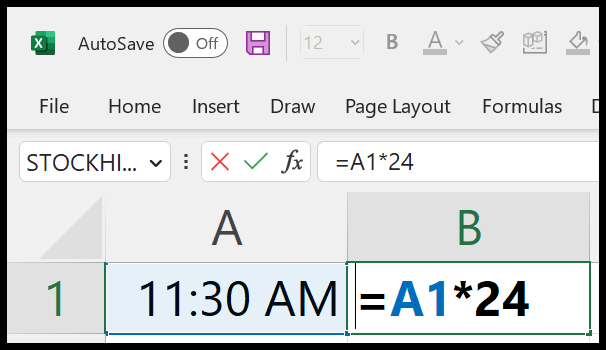
And once you use this formula, make sure to apply “General” formatting to the cell to show it as a number.
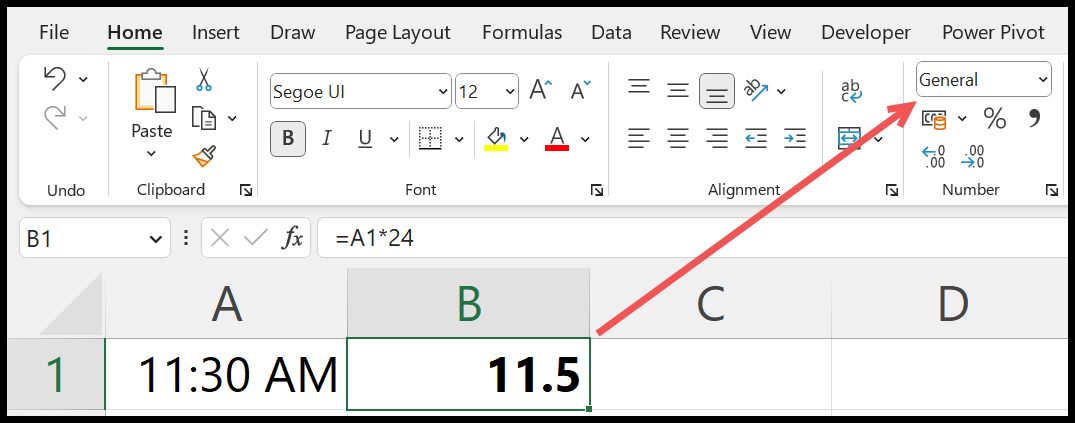
How does this Formula Work?
Excel stores time as a decimal value. 1:00 AM which is one hour in a day equals 0.042, and 11:00 PM equals 0.958.
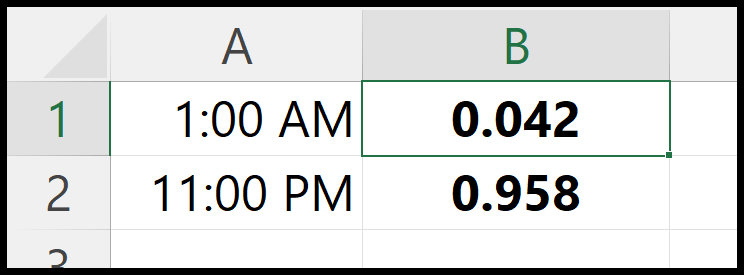
An hour in a day of 24 hours and has a value of 1/24. To convert a time into an hour number, you can multiply it by 24.