To RENAME an Excel file that is stored on your computer, you need to use the “NAME” statement. In this statement, you need to define the old file name and the new name that you want to apply. But there’s one thing that you need to remember the file must be closed.
Here I have an Excel file that is stored in the “Data” folder on my desktop and there in this folder “SampleFile” that I want to rename to the “myFile” and code for this would be like the following.
Name "C:\Users\Dell\Desktop\myFolder\SampleFile.xlsx" As _
"C:\Users\Dell\Desktop\myFolder\myNewFile.xlsx"Steps to use VBA to Rename Excel File
Now, let’s understand this line of code in detail.
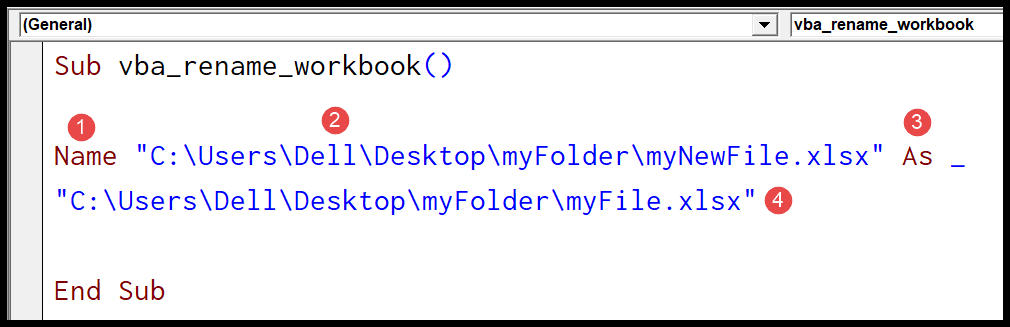
- The name statement with which you need to start the code.
- Address of the file with the old name and file extension.
- “As” refers to the new name.
- Address of the file with the new name and file extension.
Helpful Links: Run a Macro – Macro Recorder – Visual Basic Editor – Personal Macro Workbook
To make the name states a little clearer you can use variables, just like the following code.
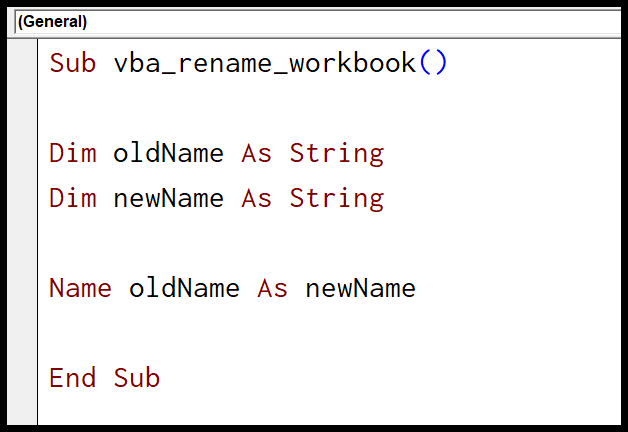
Sub vba_rename_workbook()
Dim oldName As String
Dim newName As String
oldName = "C:\Users\Dell\Desktop\myFolder\SampleFile.xlsx"
newName = "C:\Users\Dell\Desktop\myFolder\myNewFile.xlsx"
Name oldName As newName
End Sub
What is VBA
Related Tutorials
- Copy an Excel File (Workbook) using VBA
- VBA Activate Workbook (Excel File)
- VBA Close Workbook (Excel File)
- VBA Combine Workbooks (Excel Files)
- VBA Create New Workbook (Excel File)
- VBA Delete Workbook (Excel File)
- VBA Open Workbook (Excel File)
- VBA Protect/Unprotect Workbook (Excel File)
- VBA Save Workbook (Excel File)