Tracking your expenses is one of the most important things to becoming successful. But sometimes it’s really hard to track all of them.
Whenever we spend our money somewhere we forget it after a few days. And then, end of the month we are totally blank about our spending.
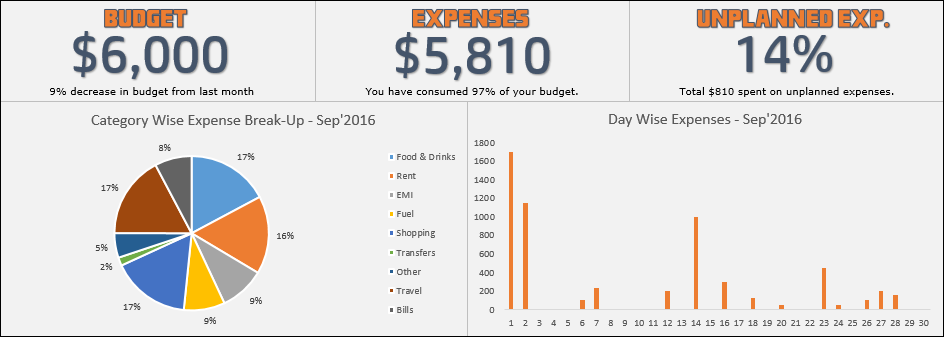
So here’s the deal: As an Excel user, you spend most of your time working on Excel. Right?
It’s better to have an expense tracker template in Excel so that we can access it in a few clicks. And here I have a one-page expense tracker for you.
The best part is this template is specifically for those people who want to track their expenses but always find it hard to track.
Hey, wait for a minute, just like this template, here are some more templates which can amaze you:
- Gantt Chart Template for Project Managers
- Compound Interest Calculator
- Daily Sales Report Format
- Ready to Use Excel Inventory Management Template
Features
As I told you, this is a one-page template, but it’s quite powerful to track your expenses. Follow me to explore its features.
1. Monthly Budget
In this template, you can enter a monthly budget to use as a benchmark for your monthly expenses.
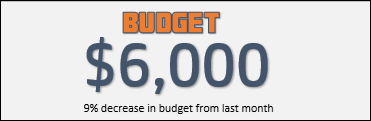
This section will show you the current month’s budget you have and along with that, it will show you the increment in the current month’s budget from last month’s budget.
2. Actual Expenses
This section will give you a snapshot of the total amount spent on expenses in the current month.
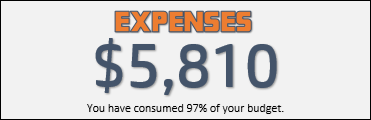
The amount will update instantly after you enter a new expense entry. And below it, there is also a small message about the percentage of the budget you have consumed.
3. Unplanned Expenses
If you face some unplanned expenses sometimes, you can track those expenses in this template.
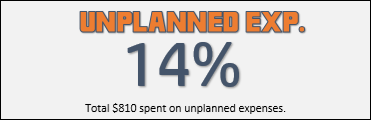
In this section, you’ll get a quick view of the percentage of unplanned expenses from your total expenses. And also a small message about the number of unplanned expenses.
4. Category Wise Expenses
Yes, you can track your expenses in categories also.
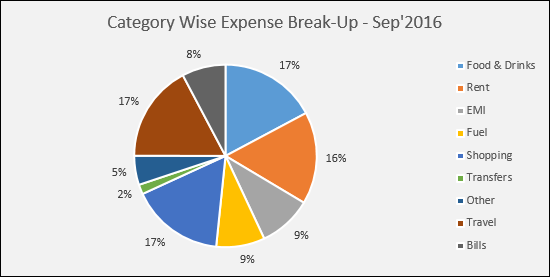
This section will show you a category-wise summary of percentage share.
5. Day Wise Expenses
Here you can check your day-wise expense amount.
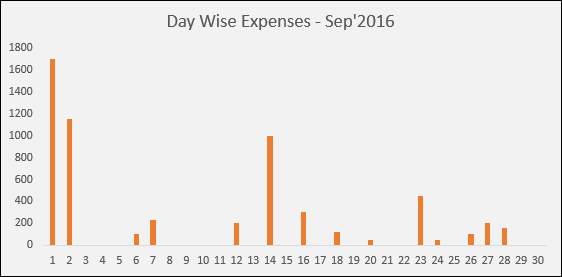
It will show you your day-wise spending on your expenses. This will help you to track how often you spend in a month.
How To Use it
Please follow me to learn how to use this template to track your expenses:
1. Enter Expenses
It’s super easy to enter an expense. Here are the steps.
- From your main template sheet, click on the “Data” button.

- It will navigate you to the data entry sheet.

- Now, enter the following things in the datasheet.
- Exp ID [Manual Entry]
- Data of expense [Manual Entry]
- Category of Expense [Drop down list]
- Expense Description [Manual entry]
- Payment Mode [Drop down list]
- Expense Type [Drop down list]
- Amount [Manual Entry]
- Once you entered your expense data, click on the “Template” button to go back to your main template.

This template is super easy to manage. When you enter an expense, your template will update automatically.
2. Change Month and Year
Let’s say you want to check insights about any previous month you can use the drop-down list from the main template section to select previous months and years.
Month Drop Down List
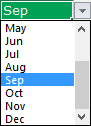
Year Drop-Down List

3. Add Monthly Target
If you have a monthly target for your expenses, you can enter that target in your sheet. Use the below table to add your monthly target.
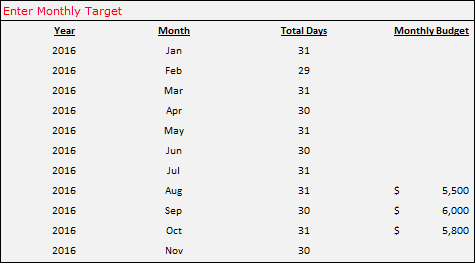
4. Add New Expense Category
I have used some common expense categories in this expense template. And if you want to add any new category, update it in the category table.
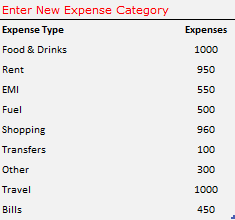
Once you add your new category to the table it will automatically update into the drop-down list in the data entry sheet and category chart.
5. Add New Payment Mode
Just like expense categories, you can update a new payment mode in the following table.

Once you add your new payment to the table it will automatically update into the drop-down list in the data entry sheet. Use the “Setting” button from your main template to navigate to the tables mentioned above.
Get the Excel File
DownloadLast Words
This 1-page expense tracker is a useful tool if you want to track your expense. It will not only help you to track but also give you some useful insights. And the best part is, you can check everything you have spent in the past months and your spending on daily basis.
I hope this template will help you to get better in your finance, but now, tell me one thing. Do we have any other thing which we can include in this template to improve it?
Make sure to share your views with me in the comment section, I’d love to hear from you. And please, don’t forget to share this template with your friends, I am sure they will appreciate it.
i need to change the currency format but not able to unlock other column.please help me and send me editable format please
hi ,am not able to edit this excel sheet as per my requirement as some columns are hididng and am not able to change that
The currency for the Budget and Expenses cannot be changed. Also like to see a section for income. I like the tracker overall, well made. Would love to see an updated one with the changes mentioned.
hi punjeet
i noticed the currency for the budget & expenses cannot be changed. And when i choose a new month the prices doesn’t update under expenses and unplanned exp, it only updates under budget.
There is no month to select and visualize from template. How to rectify that?
Could you please share the excel sheet for the years 2023 and on…
good Excel template
yes please!
updated…
When I add categories they don’t appear on the drop-down list. Can anybody help, please? Thank you!
That should get updated Automatically in the chart. You can share the screen shot of it or the file with me on the email ID:
puneet[@]excelchamps[.]com
HI
Where can I download this excel.
https://excelchamps.com/wp-content/uploads/2019/06/excel-expense-report-template.xlsx
I downloaded but cant enter the budget or the year which should be 2022 and on…
https://excelchamps.com/wp-content/uploads/2022/09/excel-expense-report-template.xlsx
I like it! I like it! And no VBA Required?