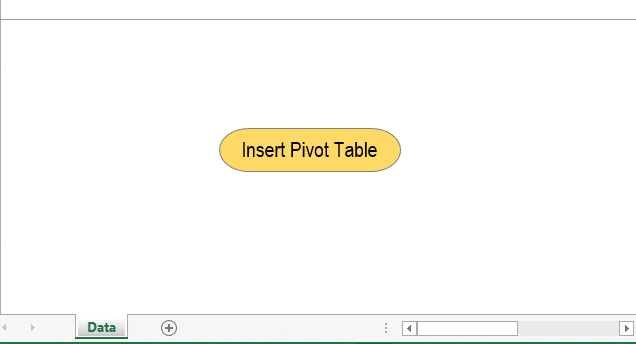
Before I hand over this guide to you and you start using VBA to create a pivot table, let me confess something. I learned to use VBA a decade ago.
The first time I wrote a macro code to create a pivot table, it was a failure. Since then, I have learned more from my bad coding than from the codes that work.
Today, I will show you a simple way to automate your pivot tables using a macro code.
Normally, when you insert a pivot table in a worksheet, it happens through a simple process, but that entire process is so quick that you never notice what happened.
In VBA, that entire process is the same, just executed using code. In this guide, I’ll show you each step and explain how to write code for it.
Just look at the example below, where you can run this macro code with a button, and it returns a new pivot table in a new worksheet in a flash.
Without any further ado, let’s get started writing our macro code to create a pivot table.
[FULL CODE] Use VBA to Create a Pivot Table in Excel – Macro to Copy-Paste
Sub InsertPivotTable()
'Macro By ExcelChamps.com
'Declare Variables
Dim PSheet As Worksheet
Dim DSheet As Worksheet
Dim PCache As PivotCache
Dim PTable As PivotTable
Dim PRange As Range
Dim LastRow As Long
Dim LastCol As Long
'Insert a New Blank Worksheet
On Error Resume Next
Application.DisplayAlerts = False
Worksheets("PivotTable").Delete
Application.DisplayAlerts = True
On Error GoTo 0
Sheets.Add Before:=ActiveSheet
ActiveSheet.Name = "PivotTable"
Set PSheet = Worksheets("PivotTable")
Set DSheet = Worksheets("Sales_Data")
'Define Data Range
LastRow = DSheet.Cells(Rows.Count, 1).End(xlUp).Row
LastCol = DSheet.Cells(1, Columns.Count).End(xlToLeft).Column
Set PRange = DSheet.Cells(1, 1).Resize(LastRow, LastCol)
'Define Pivot Cache
Set PCache = ActiveWorkbook.PivotCaches.Create( _
SourceType:=xlDatabase, SourceData:=PRange)
'Insert Pivot Table
Set PTable = PCache.CreatePivotTable( _
TableDestination:=PSheet.Cells(2, 2), TableName:="SalesPivotTable")
'Insert Row Fields
With PTable.PivotFields("Region")
.Orientation = xlRowField
.Position = 1
End With
With PTable.PivotFields("Salesperson")
.Orientation = xlRowField
.Position = 2
End With
'Insert Column Fields
With PTable.PivotFields("Product")
.Orientation = xlColumnField
.Position = 1
End With
'Insert Data Field
With PTable.PivotFields("Total Sales")
.Orientation = xlDataField
.Function = xlSum
.NumberFormat = "#,##0"
.Name = "Revenue"
End With
'Format Pivot Table
PTable.ShowTableStyleRowStripes = True
PTable.TableStyle2 = "PivotStyleMedium9"
End SubGet the Sample File (EC0010)
The Simple 8 Steps to Write a Macro Code in VBA to Create a Pivot Table in Excel
I have split the entire process into 8 simple steps for your convenience. After following these steps, you will be able to automate all your pivot tables.
1. Declare Variables
The first step is to declare the variables we need to use in our code to define different things.
'Declare Variables
Dim PSheet As Worksheet
Dim DSheet As Worksheet
Dim PCache As PivotCache
Dim PTable As PivotTable
Dim PRange As Range
Dim LastRow As Long
Dim LastCol As LongHere’s what each line does:
- Dim PSheet As Worksheet: This line declares a Workbook object variable named PSheet, representing a worksheet where the pivot table will be created.
- Dim DSheet As Worksheet: This line declares another Workbook object variable named DSheet, which will represent the worksheet that contains the source data.
- Dim PCache As PivotCache: This line declares a PivotCache object variable named PCach, used to store the data for the pivot table.
- Dim PTable As PivotTable: This line declares a PivotTable object variable namedPTable`, which will represent the pivot table itself.
- Dim PRange As Range: This line declares a Range object variable named PRange, representing the data range the pivot table will analyze.
- Dim LastRow As Long: This line declares a Long variable named LastRow, which will store the row number of the last row in the data set.
- Dim LastCol As Long: This line declares another Long variable named LastCol, which will be used to store the column number of the last column in the data set.
2. Insert a New Worksheet
Before creating a pivot table, Excel inserts a blank sheet and then creates a new pivot table there.
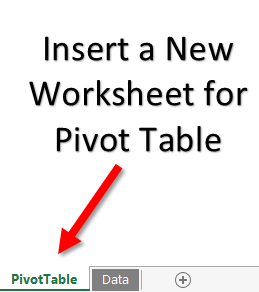
And, the below code will do the same for you.
'Declare Variables
On Error Resume Next
Application.DisplayAlerts = False
Worksheets("PivotTable").Delete
Sheets.Add Before:=ActiveSheet
ActiveSheet.Name = "PivotTable"
Application.DisplayAlerts = True
Set PSheet = Worksheets("PivotTable")
Set DSheet = Worksheets("Data")- On Error Resume Next: This line prevents the code from stopping if it encounters an error. Instead, it ignores the error and moves to the next line of code.
- Application.DisplayAlerts = False: This line turns off alerts and warnings that Excel might show while running the code.
- Worksheets(“PivotTable”).Delete: This line deletes the worksheet named “PivotTable” if it exists already.
- Sheets.Add Before:=ActiveSheet: This line adds a new sheet before the current active sheet.
- ActiveSheet.Name = “PivotTable”: This line renames the newly created sheet to “PivotTable”.
- Application.DisplayAlerts = True: This line turns the alerts back on after the operations are done.
- Set PSheet = Worksheets(“PivotTable”): This line creates a reference to the “PivotTable” worksheet and assigns this reference to the variable PSheet.
- Set DSheet = Worksheets(“Data”): This line creates a reference to the “Data” worksheet and assigns this reference to the variable DSheet.
After inserting a new worksheet, this code will set the value of the PSheet variable to the pivot table worksheet and DSheet to the source data worksheet.
Note – Make sure to change the name of the worksheets in the code to the names that you have in your data.
3. Define Data Range
Now, the next thing is to define the data range from the source worksheet. Here, you need to take care of one thing: you can’t specify a fixed source range.
You need a code that can identify the entire data from the source sheet. Below is the code:
'Define Data Range
LastRow = DSheet.Cells(Rows.Count, 1).End(xlUp).Row
LastCol = DSheet.Cells(1, Columns.Count).End(xlToLeft).Column
Set PRange = DSheet.Cells(1, 1).Resize(LastRow, LastCol)- LastRow = DSheet.Cells(Rows.Count, 1).End(xlUp).Row: This line finds the last row of the first column (column 1) with data. Rows.Count gives the total number of rows in the worksheet, and End(xlUp) moves up from the bottom until it finds a cell with data.
- LastCol = DSheet.Cells(1, Columns.Count).End(xlToLeft).Column: This line finds the last column of the first row (row 1) with data. Columns.Count gives the total number of columns in the worksheet, and End(xlToLeft) moves to the left from the far right of the worksheet until it finds a cell with data.
- Set PRange = DSheet.Cells(1, 1).Resize(LastRow, LastCol): This line sets a range that starts from the cell in the first row and first column (Cell 1, 1) and resizes it to include all cells until the last row with data and the last column with data. PRange now refers to the range of cells that contains data in the worksheet.
Note – You don’t need to change the data source every time while creating the pivot table.
4. Create a Pivot Cache
In Excel 2000 and above, before creating a pivot table, you need to create a pivot cache to define the data source.
Normally, when you create a pivot table, Excel automatically creates a pivot cache without asking you, but when you need to use VBA, you need to write code for this.
'Define Pivot Cache
Set PCache = ActiveWorkbook.PivotCaches.Create( _
SourceType:=xlDatabase, SourceData:=PRange)- TableName:=”SalesPivotTable”: This parameter in the
CreatePivotTablemethod sets the name of the pivot table being created. In this case, the pivot table will be named “SalesPivotTable”. - Set PCache = ActiveWorkbook.PivotCaches.Create: This line of code is initializing the creation of a cache for the pivot table. A pivot cache is a particular type of data structure that Excel uses to store a snapshot of the source data for a pivot table. The
ActiveWorkbookobject refers to the active workbook in the Excel application. - SourceType:=xlDatabase: This line in the
Createmethod specifies the type of data source used for the pivot table. ThexlDatabasevalue indicates that the source data is coming from a database, which in Excel could be a range of cells in a spreadsheet structured like a database. - SourceData:=PRange: This line in the Create method specifies the data used for the pivot table. In this case, the
PRangerefers to a named range in the workbook that contains the source data. - .CreatePivotTable: This method is called on the pivot cache object (
PCache) and creates the pivot table from the data stored in it. - TableDestination:=PSheet.Cells(2, 2): This parameter in the CreatePivotTable method specifies where the upper-left cell of the pivot table will be added in the worksheet. The PSheet.Cells(2,2) value represents the cell in the second row and second column of the sheet referred to by PSheet.
5. Insert a Blank Pivot Table
After the pivot cache, the next step is to insert a blank pivot table.
Just remember when you create a pivot table, what happens, you always get a blank pivot first, and then you define all the values, columns, and rows.
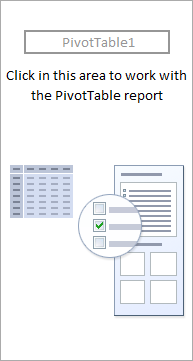
This code will do the same:
'Insert Pivot Table
Set PTable = PCache.CreatePivotTable( _
TableDestination:=PSheet.Cells(2, 2), TableName:="SalesPivotTable")This code creates a blank pivot table and names it “SalesPivotTable”. You can change this name from the code itself.
6. Insert Row and Column Fields
After creating a blank pivot table, the next thing is to insert row and column fields, just like you do normally.
For each row and column field, you need to write a code.
Here we want to add years and months in the row field and zones in the column field.
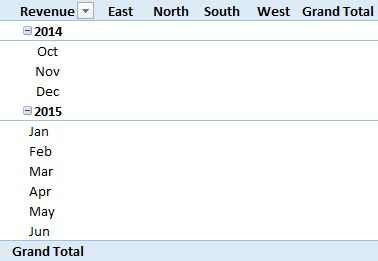
Here is the code:
'Insert Row Fields
With ActiveSheet.PivotTables("SalesPivotTable").PivotFields("Year")
.Orientation = xlRowField
.Position = 1
End With
With ActiveSheet.PivotTables("SalesPivotTable").PivotFields("Month")
.Orientation = xlRowField
.Position = 2
End With
'Insert Column Fields
With ActiveSheet.PivotTables("SalesPivotTable").PivotFields("Zone")
.Orientation = xlColumnField
.Position = 1
End WithIn this code, you have mentioned year and month as two fields. Now, if you look at the code, you’ll find that a position number is also there.
This position number defines the sequence of fields.
Whenever you need to add more than one field (Row or Column), specify their position.
You can change fields by editing their name from the code.
7. Insert Values
The main thing is to define the value field in your pivot table.
The code for defining values differs from defining rows and columns because we must define the formatting of numbers, positions, and functions here.
'Insert Data Field
With ActiveSheet.PivotTables("SalesPivotTable").PivotFields("Amount")
.Orientation = xlDataField
.Function = xlSum
.NumberFormat = "#,##0"
.Name = "Revenue "
End WithYou can add the amount as the value field with the above code. And this code will format values as a number with a (,) separator.
We use xlsum to sum values, but you can also use xlcount and other functions.
8. Format Pivot Table
You need to use a code to format your pivot table. There is a default formatting in a pivot table, but you can change that formatting.
With VBA, you can define formatting styles within the code.
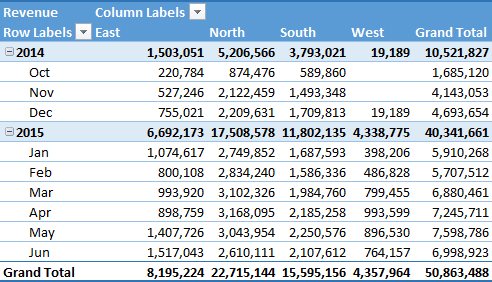
Code is:
'Format Pivot
TableActiveSheet.PivotTables("SalesPivotTable").ShowTableStyleRowStripes = True
ActiveSheet.PivotTables("SalesPivotTable").TableStyle2 = "PivotStyleMedium9"The above code will apply row strips and the “Pivot Style Medium 9” style, but you can also use another style from this link.
Finally, your code is ready to use.
[FULL CODE] VBA Code to Create Multiple Pivot Tables from the Same Data Source.
The code below creates eight pivot tables on a new worksheet from the same data source.
Sub Insert_Multiple_Pivot_Tables()
'Declare Variables
Dim PSheet As Worksheet
Dim DSheet As Worksheet
Dim PCache As PivotCache
Dim PTable As PivotTable
Dim PRange As Range
Dim LastRow As Long
Dim LastCol As Long
Dim pvt As PivotTable
'Delete and Add Worksheet
On Error Resume Next
Application.DisplayAlerts = False
Worksheets("PivotTable").Delete
Application.DisplayAlerts = True
On Error GoTo 0
Sheets.Add Before:=ActiveSheet
ActiveSheet.Name = "PivotTable"
Set PSheet = Worksheets("PivotTable")
Set DSheet = Worksheets("Sales_Data")
'Define Data Range
LastRow = DSheet.Cells(Rows.Count, 1).End(xlUp).Row
LastCol = DSheet.Cells(1, Columns.Count).End(xlToLeft).Column
Set PRange = DSheet.Cells(1, 1).Resize(LastRow, LastCol)
'Create Pivot Cache Once
'Create a Pivot Cache from the source data range only once
Set PCache = ActiveWorkbook.PivotCaches.Create( _
SourceType:=xlDatabase, _
SourceData:=PRange)
'Pivot 1 – Region-Wise Total Sales
'Create Pivot Table for Region-Wise Total Sales
Set PTable = PCache.CreatePivotTable( _
TableDestination:=PSheet.Range("A1"), _
TableName:="Pivot1_RegionSales")
With PTable.PivotFields("Region")
.Orientation = xlRowField
.Position = 1
End With
With PTable.PivotFields("Total Sales")
.Orientation = xlDataField
.Function = xlSum
.Name = "Pivot1_RegionSales"
End With
'Pivot 2 – Product-Wise Total Sales
'Create Pivot Table for Product-Wise Total Sales
Set PTable = PCache.CreatePivotTable( _
TableDestination:=PSheet.Range("A8"), _
TableName:="Pivot2_ProductSales")
With PTable.PivotFields("Product")
.Orientation = xlRowField
.Position = 1
End With
With PTable.PivotFields("Total Sales")
.Orientation = xlDataField
.Function = xlSum
.Name = "Pivot2_ProductSales"
End With
'Pivot 3 – Payment Mode Wise Total Sales
'Create Pivot Table for Payment Mode-Wise Total Sales
Set PTable = PCache.CreatePivotTable( _
TableDestination:=PSheet.Range("D1"), _
TableName:="Pivot3_PaymentSales")
With PTable.PivotFields("Payment Mode")
.Orientation = xlRowField
.Position = 1
End With
With PTable.PivotFields("Total Sales")
.Orientation = xlDataField
.Function = xlSum
.Name = "Pivot3_PaymentSales"
End With
'Pivot 4 – Delivery Status Wise Units Sold
'Create Pivot Table for Delivery Status-Wise Units Sold
Set PTable = PCache.CreatePivotTable( _
TableDestination:=PSheet.Range("D9"), _
TableName:="Pivot4_DeliveryUnits")
With PTable.PivotFields("Delivery Status")
.Orientation = xlRowField
.Position = 1
End With
With PTable.PivotFields("Units Sold")
.Orientation = xlDataField
.Function = xlSum
.Name = "Pivot4_DeliveryUnits"
End With
'Pivot 5 – Customer Type Wise Total Sales
'Create Pivot Table for Customer Type-Wise Total Sales
Set PTable = PCache.CreatePivotTable( _
TableDestination:=PSheet.Range("G1"), _
TableName:="Pivot5_CustomerSales")
With PTable.PivotFields("Customer Type")
.Orientation = xlRowField
.Position = 1
End With
With PTable.PivotFields("Total Sales")
.Orientation = xlDataField
.Function = xlSum
.Name = "Pivot5_CustomerSales"
End With
'Pivot 6 – Order Priority Wise Units Sold
'Create Pivot Table for Order Priority-Wise Units Sold
Set PTable = PCache.CreatePivotTable( _
TableDestination:=PSheet.Range("A19"), _
TableName:="Pivot6_PriorityUnits")
With PTable.PivotFields("Order Priority")
.Orientation = xlRowField
.Position = 1
End With
With PTable.PivotFields("Units Sold")
.Orientation = xlDataField
.Function = xlSum
.Name = "Pivot6_PriorityUnits"
End With
'Pivot 7 – Warranty Wise Units Sold
'Create Pivot Table for Warranty-Wise Units Sold
Set PTable = PCache.CreatePivotTable( _
TableDestination:=PSheet.Range("D16"), _
TableName:="Pivot7_WarrantyUnits")
With PTable.PivotFields("Warranty")
.Orientation = xlRowField
.Position = 1
End With
With PTable.PivotFields("Units Sold")
.Orientation = xlDataField
.Function = xlSum
.Name = "Pivot7_WarrantyUnits"
End With
'Pivot 8 – Return Eligibility Wise Units Sold
'Create Pivot Table for Return Eligibility-Wise Units Sold
Set PTable = PCache.CreatePivotTable( _
TableDestination:=PSheet.Range("G8"), _
TableName:="Pivot8_ReturnUnits")
With PTable.PivotFields("Return Eligibility")
.Orientation = xlRowField
.Position = 1
End With
With PTable.PivotFields("Units Sold")
.Orientation = xlDataField
.Function = xlSum
.Name = "Pivot8_ReturnUnits"
End With
'Loop through each Pivot Table on the PivotTable worksheet to apply formatting
For Each pvt In PSheet.PivotTables
pvt.ShowTableStyleRowStripes = True
pvt.TableStyle2 = "PivotStyleMedium9"
Next pvt
End Sub
Just like the code that we have used to create a single pivot table, this code inserts a new worksheet with the name Pivot Table and then creates 8 different pivot tables on that sheet.
Then it goes to the SalesData worksheet and defines the source data that it will use to create a pivot cache.
As you have the same data source, instead of creating a pivot cache with each pivot table, this code creates a single pivot cache and then use it for creating each of the pivot tables.
And then insert eight pivot tables one by one using a different location within the worksheet so that none of the pivot table overlaps the other.
[FULL CODE] Pivot Table on the Existing Worksheet
Sub Insert_Pivot_Tables_Existing_Sheet()
Dim wsName As String
Dim TargetSheet As Worksheet
Dim DSheet As Worksheet
Dim PCache As PivotCache
Dim PTable As PivotTable
Dim PRange As Range
Dim LastRow As Long, LastCol As Long
Dim LastUsedRow As Long
Dim InsertCell As Range
'Ask user for the sheet name
wsName = InputBox( _
Prompt:="Enter sheet name to insert a pivot table.", _
Title:="Target Sheet")
'Check if sheet exists
On Error Resume Next
Set TargetSheet = ThisWorkbook.Worksheets(wsName)
On Error GoTo 0
If TargetSheet Is Nothing Then
MsgBox "Sheet '" & wsName & "' does not exist.", vbExclamation
Exit Sub
End If
'Set source data sheet
Set DSheet = Worksheets("Sales_Data")
'Define source data range
LastRow = DSheet.Cells(Rows.Count, 1).End(xlUp).Row
LastCol = DSheet.Cells(1, Columns.Count).End(xlToLeft).Column
Set PRange = DSheet.Cells(1, 1).Resize(LastRow, LastCol)
'Check if the sheet has any content
Dim lastCell As Range
Set lastCell = TargetSheet.Cells.Find("*", SearchOrder:=xlByRows, SearchDirection:=xlPrevious)
If lastCell Is Nothing Then
'Sheet is blank, so insert at B2
Set InsertCell = TargetSheet.Range("B2")
Else
'Sheet has data, insert pivot 2 rows below the last used row
LastUsedRow = lastCell.Row
Set InsertCell = TargetSheet.Cells(LastUsedRow + 2, 2)
End If
'Create Pivot Cache
Set PCache = ActiveWorkbook.PivotCaches.Create(SourceType:=xlDatabase, SourceData:=PRange)
'Create the Pivot Table at the target cell with a unique name based on current time
Set PTable = PCache.CreatePivotTable( _
TableDestination:=InsertCell, _
TableName:="SalesPivot_" & Format(Now, "hhmmss"))
'Add Fields
With PTable.PivotFields("Region")
.Orientation = xlRowField
.Position = 1
End With
With PTable.PivotFields("Salesperson")
.Orientation = xlRowField
.Position = 2
End With
With PTable.PivotFields("Product")
.Orientation = xlColumnField
.Position = 1
End With
With PTable.PivotFields("Total Sales")
.Orientation = xlDataField
.Function = xlSum
.NumberFormat = "#,##0"
.Name = "Revenue"
End With
'Apply style
With PTable
.ShowTableStyleRowStripes = True
.TableStyle2 = "PivotStyleMedium9"
End With
MsgBox "Pivot Table inserted in '" & wsName & _
"' sheet at cell " & InsertCell.Address, vbInformation
End SubAdding a Filter along with Creating a Pivot Table
Below are a simple lines of code that you can use while writing a code to create a pivot table that allows you to add a filter to the pivot table.
With PTable.PivotFields("Year")
.Orientation = xlPageField
.Position = 1
End WithHere is the complete code that can create a new pivot table and add a “Year” column as a filter for the pivot table.
Sub InsertPivotTable()
'Macro By ExcelChamps.com
'Declare Variables
Dim PSheet As Worksheet
Dim DSheet As Worksheet
Dim PCache As PivotCache
Dim PTable As PivotTable
Dim PRange As Range
Dim LastRow As Long
Dim LastCol As Long
'Insert a New Blank Worksheet
On Error Resume Next
Application.DisplayAlerts = False
Worksheets("PivotTable").Delete
Application.DisplayAlerts = True
On Error GoTo 0
Sheets.Add Before:=ActiveSheet
ActiveSheet.Name = "PivotTable"
Set PSheet = Worksheets("PivotTable")
Set DSheet = Worksheets("Sales_Data")
'Define Data Range
LastRow = DSheet.Cells(Rows.Count, 1).End(xlUp).Row
LastCol = DSheet.Cells(1, Columns.Count).End(xlToLeft).Column
Set PRange = DSheet.Cells(1, 1).Resize(LastRow, LastCol)
'Define Pivot Cache
Set PCache = ActiveWorkbook.PivotCaches.Create( _
SourceType:=xlDatabase, SourceData:=PRange)
'Insert Pivot Table
Set PTable = PCache.CreatePivotTable( _
TableDestination:=PSheet.Cells(2, 2), TableName:="SalesPivotTable")
'Insert Filter Field (Page Field)
With PTable.PivotFields("Location")
.Orientation = xlPageField
.Position = 1
End With
'Insert Row Fields
With PTable.PivotFields("Region")
.Orientation = xlRowField
.Position = 1
End With
With PTable.PivotFields("Salesperson")
.Orientation = xlRowField
.Position = 2
End With
'Insert Column Fields
With PTable.PivotFields("Product")
.Orientation = xlColumnField
.Position = 1
End With
'Insert Data Field
With PTable.PivotFields("Total Sales")
.Orientation = xlDataField
.Function = xlSum
.NumberFormat = "#,##0"
.Name = "Revenue"
End With
'Format Pivot Table
PTable.ShowTableStyleRowStripes = True
PTable.TableStyle2 = "PivotStyleMedium9"
End Sub[SAMPLE FILES] (EC0010)
In the end,
By using this code, we can automate your pivot tables.
And the best part is this is a one-time setup; after that, we just need a click to create a pivot table, and you can save a ton of time.
Now tell me one thing.
Have you ever used a VBA code to create a pivot table?
Please share your views with me in the comment box; I’d love to share them with you and share this tip with your friends.
VBA is one of the Advanced Excel Skills, and if you are getting started with VBA, make sure to check out the Useful Macro Examples and VBA Codes.
How to apply filter in the field of pivot table.. Just as you added Row and Column data.
Apart from the Code works awesome… Thanks Puneet 🙂
Thanks for this post! Clear and works
Hi Puneet, I cannot get this code to create the pivot table. There are no errors when I try to run the code and all of the table names and values are correct. I also put the data into table format and that doesn’t seem to be the issue. Any assistance is greatly appreciated!
Can I have a mail puneet[@]gogia[.]me ?
Thank you man! You are awesome!
You’re Welcome.
Hi Punnet.Thanks for sharing this simple and useful code.
I am facing issue that if I work with less column data code works but when I add more columns then code fails i.e.Pivot table sheet is created but table is not created. Please guide.
Make sure you are using an Excel table and using its name in source reference. Knock me back if you need further help.
This was amazing. Thank you so much!
I’m so glad you liked it.
Thanks for posting that Puneet and I got it to work very easily. I have been using Excel for 30 years but never needed to learn VBA. Now I am but I have a question:
I can see the beauty of putting a macro button on the data sheet and I can see the simplicity of using VBA to find the data as the basis of the PT, however, as a test for myself, I manually created the same pivot table as you did, having first converted the data range to an Excel Table and with about four or five clicks I get my result.
I don’t say you are wasting your time but what is the big advantage of doing this in VBA?
Send me the Sample file pls.
ishankacrashed93@outlook.com
Ishanka
Ishanka
ishankacrashed93@outlook.com
THANK YOU THANK YOU THANK YOU for posting this!!! You just saved me multiple days of tedious manual effort.
The explanations are easy to understand and conceptualize. This post was a godsend
Hi Puneet,
I am getting the same error as “Jonathan Grunwaldt • 10 months ago”. A compile error in the second to the last step where the xlDataField is an invalid qualifier. I am using excel 2013. https://uploads.disquscdn.com/images/f5e324c5947ce1470b5d3c263b69f37ecffef973a98d89a566e81b237ac7d55e.png
Hi , thank you for the important lesson , i am new to VBA , i did try the code however it only inserts a new worksheets with name Pivot Table , nor creating the Cache neither capturing the data ,
please help
Sub InsertPivotTable()
Dim PSheet As Worksheet
Dim DSheet As Worksheet
Dim PCache As PivotCache
Dim PTable As PivotTable
Dim PRange As Range
Dim LastRow As Long
Dim LastCol As Long
‘=========================================
‘ INSERT NEW WORKSHEET
‘=========================================
On Error Resume Next
Application.DisplayAlerts = False
Worksheets(“PivotTable”).Delete
Sheets.Add Before:=ActiveSheet
ActiveSheet.Name = “PivotTable”
Application.DisplayAlerts = True
Set PSheet = Worksheets(“PivotTable”)
Set DSheet = Worksheets(“Data”)
‘=========================================
‘ DEFINE DATE RANGE
‘=========================================
LastRow = DSheet.Cells(Rows.Count, 1).End(xlUp).Row
LastCol = DSheet.Cells(1, Columns.Count).End(xlToLeft).Column
Set PRange = DSheet.Cells(1, 1).Resize(LastRow, LastCol)
‘=========================================
‘ Define Pivot Cache
‘=========================================
Set PCache = ActiveWorkbook.PivotCaches.Create _
(SourceType:=xlDatabase, SourceData:=PRange). _
CreatePivotTable(TableDestination:=PSheet.Cells(2, 2), _
TableName:=”PivotTable”)
‘=========================================
‘ Insert Blank Pivot Table
‘=========================================
Set PTable = PCache.CreatePivotTable _
(TableDestination:=PSheet.Cells(1, 1), TableName:=”PivotTable”)
‘=========================================
‘ Insert Row Fields
‘=========================================
With ActiveSheet.PivotTables(“PivotTable”).PivotFields(“Last_Touch_User_Name”)
.Orientation = xlRowField
.Position = 1
End With
‘=========================================
‘ Insert COLUMN Fields
‘=========================================
With ActiveSheet.PivotTables(“PivotTable”).PivotFields(“Action_Code”)
.Orientation = xlColumnField
.Position = 1
End With
With ActiveSheet.PivotTables(“PivotTable”).PivotFields(“Result_Code”)
.Orientation = xlColumnField
.Position = 2
End With
‘=========================================
‘ Insert Data Fields
‘=========================================
With ActiveSheet.PivotTables(“PivotTable”).PivotFields(“Medical_Manager__”)
.Orientation = xlDataField
.Position = 1
.Function = xlCount
End With
End Sub
I am having the same issue. The new tab is created but none of the data is pulled in.
I need to add a filter to the vba code for pivots. how do i do that?
Hi, I don’t understand Why i am getting error saying https://uploads.disquscdn.com/images/d917f5a00ea9429e9cdc1e80f3fa1f494f194cccef22120d6d48a082bab2e3f4.jpg
I have the same error as Venky just above. I do not see any help on correcting this. It is now 2018 and the error seems to still be there. BTW, I used file sent from your site, with its embedded code. Help please
SirKen
I’ve been trying to create a Pivot Table using VB for the last while, and your code and explanation is by far the best that i’ve come across, it’s absolutely brilliant
Thank you
I’m glad to hear this.
Any possibility you may guide us to use the code in Excel 2016. It just does not work.
Thanks.
What isn’t working for you?
I used your code and am trying to change it to create a pivot table with my data. I want it to look like the nice table with Poly ID, Tile Num, Design Feat, etc. in the photo, but I keep getting this instead (see photo). I’m not sure what I’m doing wrong. Can you help please?
https://uploads.disquscdn.com/images/ec60a316a76431b678f3d60014e28be5e7d036db885405d0bd7930934dc142b2.jpg https://uploads.disquscdn.com/images/0bc1224a2e71cb7fd8911ee5b375dd98c199cef11e9e55ef5f9b6f8d23ff4cee.jpg
Can I have your file? puneet[@]gogia[.]me
Thx from Brazil!
You’re welcome
Hi I used this code and it was making pivots then I made some changes to other codes from then even after inserting this code multiple times it is not creating a pivot can you please help
what changes you have made?
I just changed the rowfield, colfield and datafield to match my col headers. ofcourse i change the sheet name to “Data” too. i creates a new sheet but just stops there dont create a blank pivot.
It would be great if you share your file with me.
Sub InsertPivotTable()
‘Declare Variables
Dim PSheet As Worksheet
Dim DSheet As Worksheet
Dim Pcache As PivotCache
Dim PTable As PivotTable
Dim PRange As Range
Dim LastRow As Long
Dim LastCol As Long
‘Insert a New Blank Worksheet
On Error Resume Next
Application.DisplayAlerts = False
Worksheets(“PivotTable”).Delete
Set PSheet = ActiveWorkbook.Worksheets.Add
PSheet.Name = “PivotTable”
Set DSheet = Worksheets(“Page 1″)
‘Define Data Range
LastRow = DSheet.Cells(Rows.Count, 1).End(xlUp).Row
LastCol = DSheet.Cells(1, Columns.Count).End(xlToLeft).Column
Set PRange = DSheet.Cells(1, 1).Resize(LastRow, LastCol)
‘Define Pivot Cache
Set Pcache = ActiveWorkbook.PivotCaches.Create _
(SourceType:=xlDatabase, SourceData:=PRange). _
CreatePivotTable(tabledestination:=PSheet.Cells(2, 2), TableName:=”SalesPivotTable”)
‘Insert Blank Pivot Table
Set PTable = Pcache.CreatePivotTable _
(tabledestination:=PSheet.Cells(1, 1), TableName:=”SalesPivotTable”)
‘Insert Row Fields
With ActiveSheet.PivotTables(“SalesPivotTable”).PivotFields(“Name”)
.Orientation = xlRowField
.Position = 1
End With
‘Insert Column Fields
With ActiveSheet.PivotTables(“SalesPivotTable”).PivotFields(“Priority”)
.Orientation = xlColumnField
.Position = 1
End With
‘Insert Data Field
With ActiveSheet.PivotTables(“SalesPivotTable”).PivotFields(“Number”)
.Orientation = xlDataField
.Position = 1
.Function = xlCount
.NumberFormat = “#,##0”
.Name = “Revenue ”
End With
‘Format Pivot Table
ActiveSheet.PivotTables(“SalesPivotTable”).ShowTableStyleRowStripes = True
ActiveSheet.PivotTables(“SalesPivotTable”).TableStyle2 = “PivotStyleMedium9”
End Sub
https://uploads.disquscdn.com/images/10d5217241229bc5b2fc258f1ee6c8b6a356753998086f930daa740704950b2b.png
Hi I need help with filtering out 0 values. Can you give me some directions to it? I did the grouping but now want to know if there is a way to filter out 0 values. Thanks,
Can I have a snapshot of your code?
Thanks, I used pf2.ClearAllFilters
pf2.PivotFilters.Add2 Type:=xlValueIsGreaterThan, DataField:=pf2Values, Value1:=0 to filter out 0 values.
let me do this for you.
hi sir, i tried to copy paste the code but the output is this, the data field is empty. https://uploads.disquscdn.com/images/91de66ca41bfb873e0567a19c3a80a319f8abfc78235348381588d56befe21da.png
thanks for the help.
btw, its a good post i have been looking for sampla code for creating a pivot.
Can you please share your file with me?
Can I have a snapshot of your code or file?
https://uploads.disquscdn.com/images/53172da9292f7402553dd7e7353d8e03297d5be2e6933d3a0cab10867d3913cc.png
here is the snapshot of the code.
correct the second last section of the code where three lines are written as comment..