Latest Video Tutorial – 10 Excel Keyboard Shortcuts (Probably YOU are NOT Using)
Excel has the default width and height of the cells, so when you enter the lengthy text in the cell, part of that text spills over the cells or becomes invisible due to the larger size of that text.
To overcome this, Excel has the feature of wrap text which converts the text into multiple lines within the cell to fit the text within the cell. This converts the text into multiple lines and increases the height of the cell to fit the text within the cell.
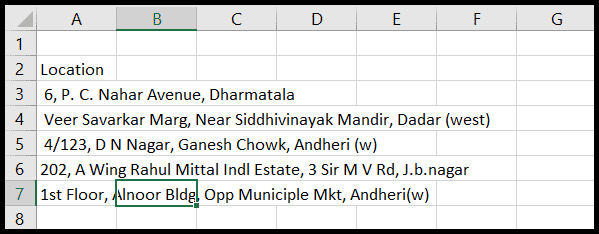
Keyboard Shortcut to Wrap Text in the Excel
The keyboard shortcut to wrap text is as below:
Alt → H → W
Steps to Wrap Text Using a Keyboard Shortcut
- First select the cell, range of cells, or the entire column.
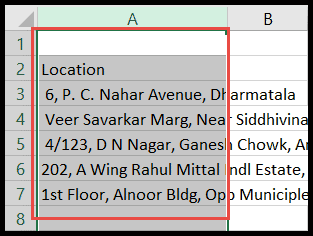
- After that press the “Alt → H → W” keys and your data in the cells will get wrapped.
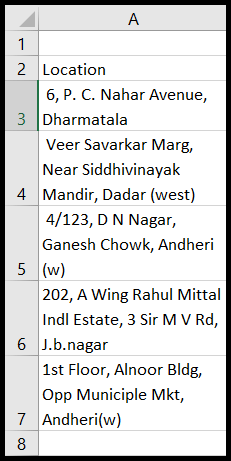
Wrap text wraps the text by increasing the height of the cell, and the width of the cells remains unchanged so when you increase or decrease the cell’s width, the wrap text adjusts automatically.