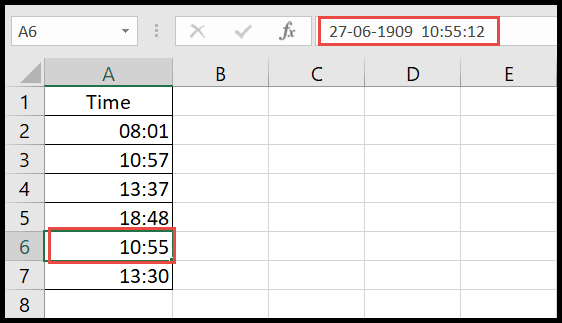Latest Video Tutorial – 10 Excel Keyboard Shortcuts (Probably YOU are NOT Using)
In Excel, many times when you work with data that has date and time as values in the cells, you might find those values in numeric decimal values or non-uniformed formats.
To make those values into a standard time format, you need to apply the time format using the quick keyboard shortcut, which will convert those values into a standard time format.
Keyboard Shortcut to Apply Time Format in the Excel
The keyboard shortcut to apply the time Format is mentioned below:
Ctrl + Shift + @
Steps to Apply Time Format Using Keyboard Shortcut
- First, select the cells or the column that have time as values.

- After that, simply press the “Ctrl + Shift + @” keys together and your values will get converted to a uniform time format.
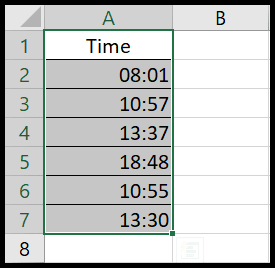
Points to Remember
- Numeric values without decimal places represent date only so If you have any value in numeric without decimals, it will show the time as 00:00.
- Numeric values with decimal places represent date and time so If you have any numeric value with decimals, it will show the time in a cell but the date and time both in the formula bar.