Sometimes it’s really hard to track stock or inventory in a normal spreadsheet. And you do need a template that can help you to track your stock effectively.
So if you are searching for an Excel inventory management template that can help you track your stock easily then you are landed in a right place. For me, it’s an honor to tell you that here I have an amazing template in which you can track your inventory easily.
This is an automated template that will help you to save a lot of time. As all the formulas and data sheets are already arranged this way you don’t need to do anything. It’s simple, quick, and easy to use and I’m sure you’ll love it.
Dashboard
Here all the important insights are in a single sheet. And, you don’t have to worry about updating it again and again.
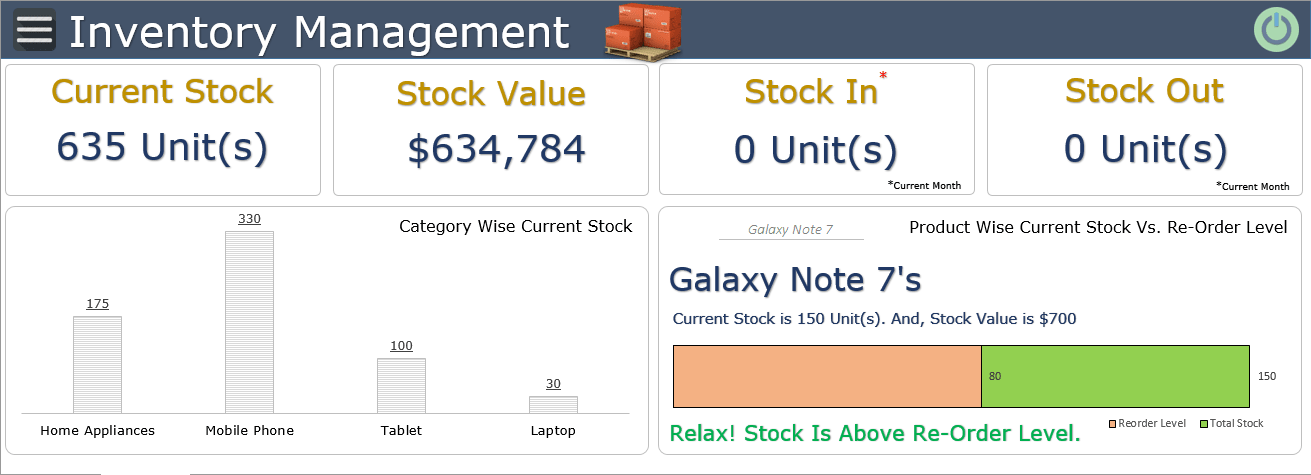
These insights will get updated in real-time, as soon as you add new data. This dashboard will help you to track the following important insights.
Current Stock
This figure is the current stock units as of date. It will update with every single entry done by you for stock-in and stock-out. It will calculate by deducting stock-out from stock-in.
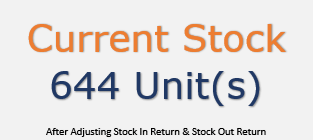
Stock Value
Stock value is the total value of the current stock after deducting stock out from stock in. It’s calculated by using the unit price of each product.
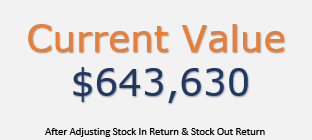
Stock In
Stock In is the units you have entered in stock-in data in the current month. If you are using pro version you can use the drop-down to check stock in quantity for previous months as well.
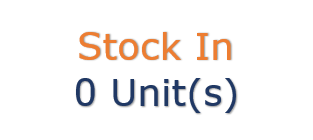
Stock In Return [Pro]
This section will show you the stock-in units which you have returned back to suppliers. In pro version, you can track them supplier-wise.
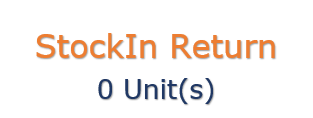
Stock Out
The stock out is the units you have entered in stock out data in the current month. Using the drop-down menu, you can check for other months as well.
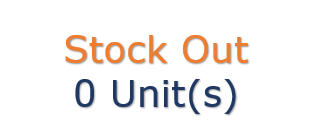
Stock Out Return [Pro]
This section will show you the stock-out units which your customers have returned back to you. In pro version, you can track them customer-wise.
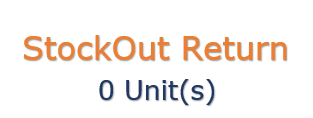
Category Wise Stock
The current stock value is for each product category. You can specify the category for each product in the product master sheet.
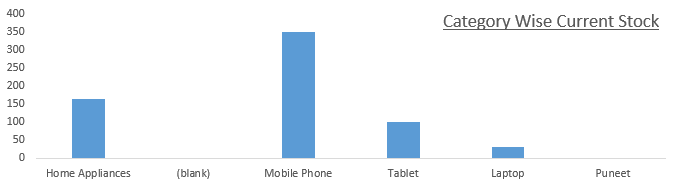
Product Wise Stock and Reorder Level
This part of the dashboard will show you the product’s current stock and value. It will also tell you about the re-order level of a product. And, you will get an alert message if the stock level is less than the re-order level. There is a drop-down to select different products.
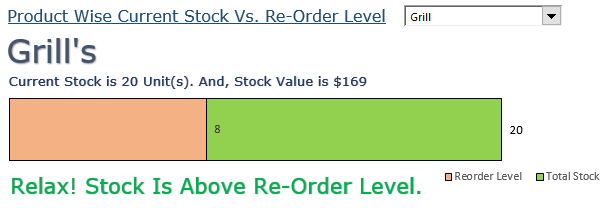
User Forms
You can use these user forms to enter data. I have managed user forms in this way that you have to enter minimum data. Here are the things you can capture with these user forms.
New Product
By using this user form you can create a new product. The best part is we are using data from the product master to fill other user forms with minimum data.
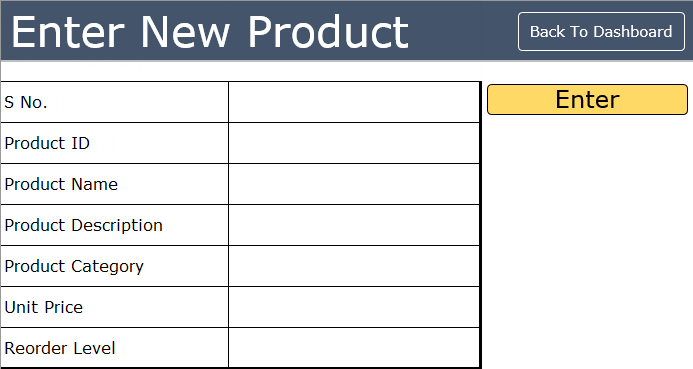
Stock In
Whenever there is new stock, you can enter that stock using this user form. In this user form, you just have to insert the product name (using a drop-down list), supplier name, and quantity. It will get the rest of the data from your product master sheet.
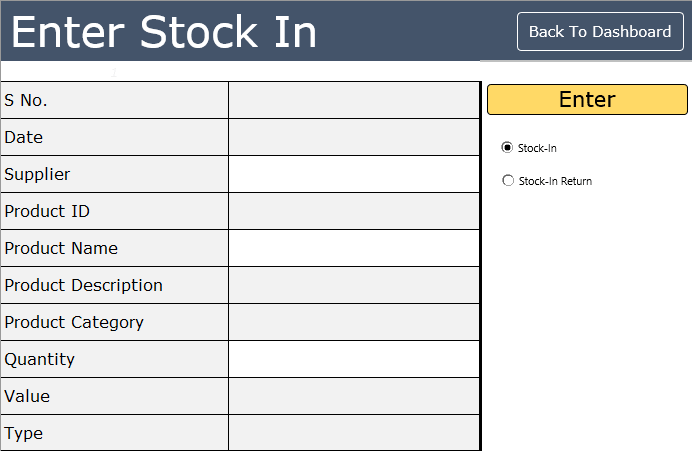
Stock Out
Use this user form to enter stock-out data. All you have to enter, is the product name, customer name, and quantity. The rest of the data will be captured from the product master sheet.
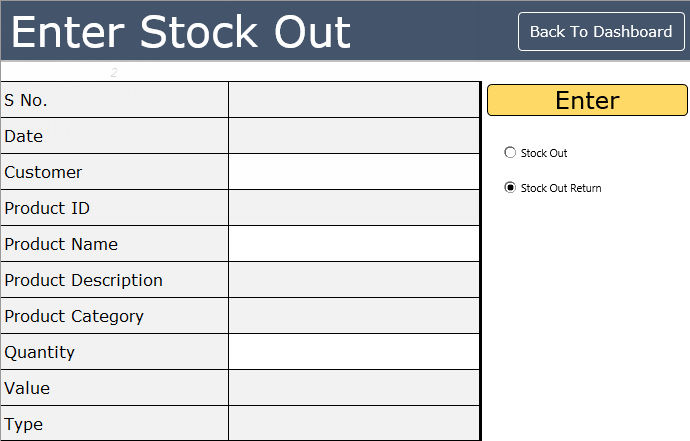
Invoice Generation [Pro]
In the Pro Version, you can also generate invoices. With an invoice generation sheet, you can instantly create invoices & track data on the sheet. It just works like a stock-out user form, but specifically for invoices.
You can create a proper invoice with all the customer details & further you can also generate a custom report as well. This form stores data in the same sheet where you have stock-out data.
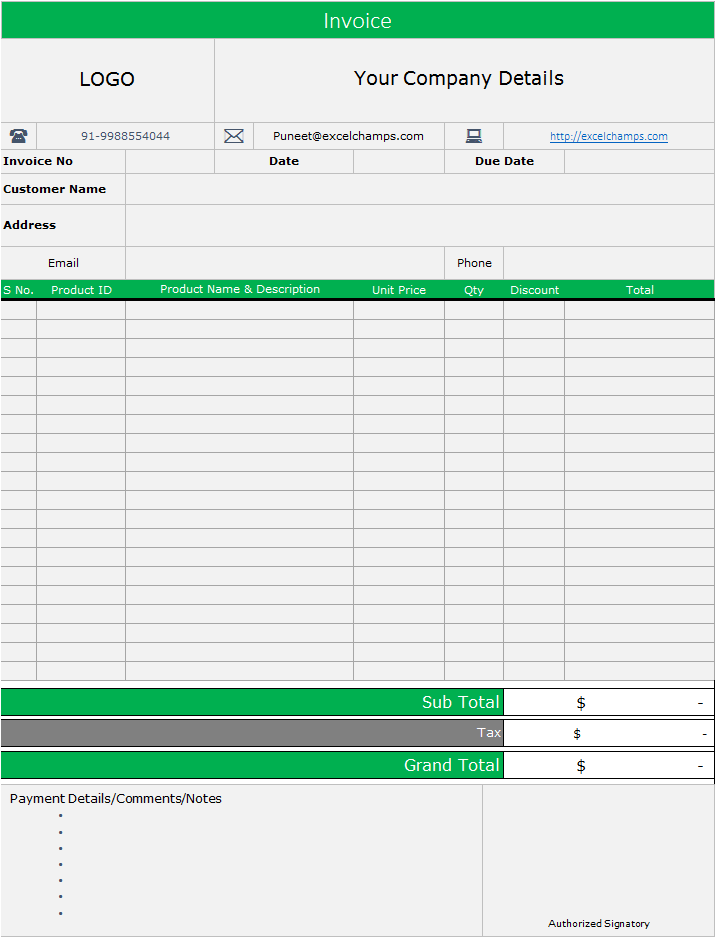
Data Sheets
You can access the data sheets where the entire data will capture from user forms. Every entry in user forms has a serial number which you can use to refer to it.
Product Master
Product Master is the most important sheet in this template. Your all products will be listed here with details.

Stock-In Sheet
The stock-in sheet will contain your entire stock-in data. Each entry is captured with a unique serial number, and you can use that serial number to refer to a specific entry. And, if you are using the pro version, the stock-in return will also be captured here in this sheet.
Stock-Out Sheet
Same as the stock-in sheet stock-out will contain the entire stock-out data. You can enter your data in this sheet using the stock-out user form. Entries in this form are also captured with a unique serial number. And, if you are using the pro version, the stock-out return will also be captured here in this sheet.
Customer Details [Pro]
You can enter customer details in this sheet which will further use in the stock user form to track customer-wise stock details.

Supplier Sheet [Pro]
You can enter supplier details in this sheet which will further use in stock in user form to track supplier-wise stock details.

Reports
In this template, all the major insights are on the dashboard. But, you can also extract the following reports.
Stock Report
This stock report will be generated from your product master sheet. It will give you a complete summary of the current stock.
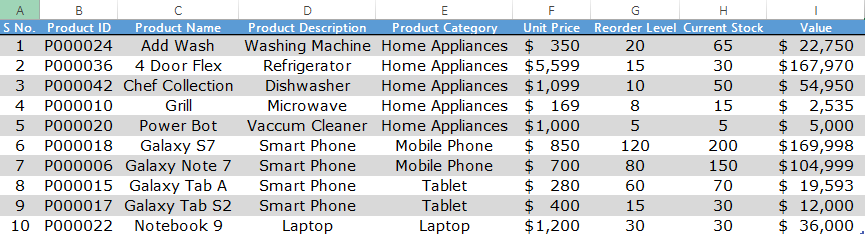
Customer Wise Stock Out [Pro]
You have the option to create a customer-wise report with a pivot table for stock out. It will show you the quantity and values of stock out.
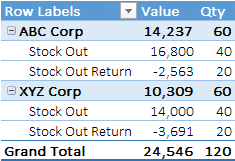
Supplier Wise Stock Out [Pro]
You also have the option to create a supplier-wise report with a pivot table for stock out. It will show you the quantity and values of the stock.
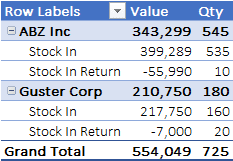
Product Wise Current Stock [Pro]
In one click you can also generate a product-wise current stock report. It will show you the product-wise quantity and value of the current stock.
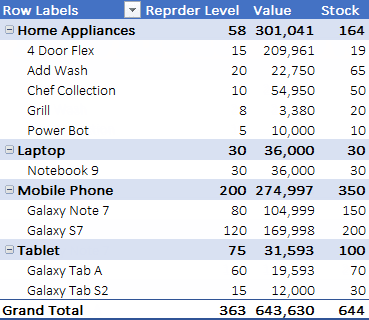
Instructions
This template is user-friendly and easy to use, and here are some instructions to follow which will help you to use this template effectively
Menu Button
This template has a dynamic menu bar that has all the option buttons on it. You can call it anytime using this menu button.

From this menu bar, you can navigate to any of the data sheets, and user forms, and generate reports.
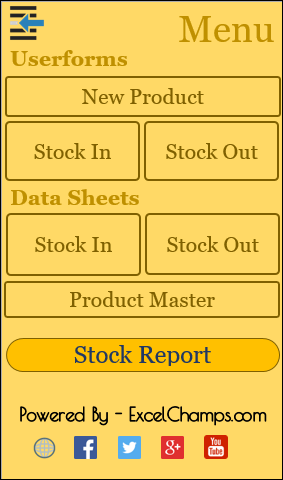
Use the back button at the top of the menu bar to go to the dashboard

Entering Data
As I have already mentioned that you have user-forms to capture your data. And, data from each user form will be captured into a separate data sheet. In the user form, after entering your data, click on the enter button to save the entry.
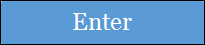
Don’t
- Change the name of any worksheet.
- Delete any worksheet.
- Add or remove any cell, row, or column in the user form.
Things You Can Try
- You can create your pivot table from data sheets (available in the pro version).
- You can take a printout of your dashboard.
- Before using this template make sure to enable macros.
Hi Puneet,
I got the FREE version of your excel. I liked and wanted to learn more about how the ‘ENTER’ in ‘EnterNewProduct’ formula/macro works. Can you please help me with it?
Hello,
I haven’t received the template even though I signed up. Please resend.
Hi,
Please send purchase order month wise delivery schedule sheet
You can edit them in the data worksheet.
Sent
HOPE IT WILL BE USEFUL FOR ME
Hi
How can i change the dates for stock in/out on free version?
Could you please me the reply to my email.
Thanks
I need a free template to be used the store managing dairy movement and weekly report (Status) kindly help with that short and clear one for test, Once it works we can go for another greater step.
Hi Puneet,
Can you please change the format on the dashboard to INR
it is downloaded with stock already in how do you clear to start with a fresh clean stock inventory?
Hi Mr. Puneet,
Can I also have a copy of your template ? I can’t access the download link of FREE VERSION.
Please send me to this email
yannax1998@yahoo.com
Thank you so much in advance.
Regards,
YannaSilva
Hey Veronica, to import the existing data you need to simply copy-paste it.
Yes, you can change currency, but need to understand more from about changing stock items.
Hi
Can I have also the template ? I can’t download it directly.
Here’s the emai yannax1998@yahoo.com
Thank you so much.
Does anyone have the Dev version? Can I import data? Or am I limited to the user form?
Hi, I would like to go for Pro version, before that could you please confirm below concern
We having parts business, do we able to change stock items?
Do we able to change the currency?
how to activate macros sir
Please activate your macros.
Hey Veronica,
WIth Developer Version, you can do all kind of customizations and if you go PRO version you can mail us you requirments (what columns you want to add) we’ll try to make it up for you.
…with love, Puneet.
no email sent to me
hello thank very musch how do i activate the macros that will be part of the excel file that you send
check now.
free version not able to download
Dear Puneet, thanks for the templates, I have managed to download the free version but am unable to enter anything in it
I have this question too; did you get a response by any chance?
Does the Pro or Dev version allow for easy customization? I’d at least want to add additional header columns..
No mail recived
Try again
Are the fields modifiable for my specific application?
As an inventory tool, does your programing include high/low limits and reorder points; programmed in?
Is your template barcode capable to generate labels and record inventory based on scanning?
I can send you a list my requirements if necessary.
Hi I don’t receive any email