Recently I got an email from Paulina (from Investintech). She wanted me to try their App Able2Extract which is specific software to convert a PDF file into Excel.
I said, OK.
And I gave it a try for a week and almost converted more than 10 PDF files with it using different ways. It was so easy to extract data using this simple tool and I thought that it should be shared with everyone out there.
In this post, I’m going to share with your how can you convert your PDF file into Excel sheets using this amazing software. The best part of this tool is you can download it into your system, and you don’t need to upload your file on a third-party server.
➜ Click here to start 7 Days Free Trial of Able2Extract
Extract Data from a PDF file into an Excel file
The steps to extract data from a PDF file using Able2Extract are pretty simple and as follows. You can download this sample PDF file from here to follow along.
- First of all, open the application and click on “Open”.
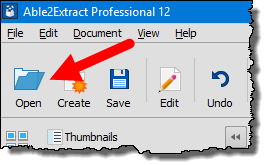
- From the “Open” dialog box, select the file which you want to convert and click “Open”.
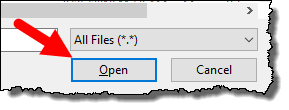
- At this point, you have your PDF file opened in the application.
- The next thing you need to do is to select the data you want to extract into an Excel file.
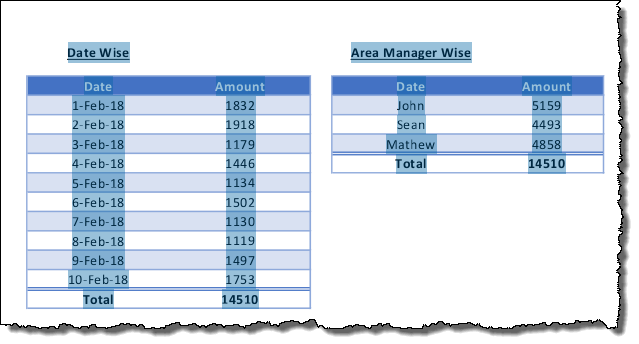
- Once you select it, you’ll get all the converting options highlighted.
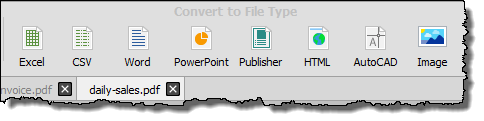
- Now, click on the Excel button and you’ll get a “Convert to Excel” dialog button and here you have two options:
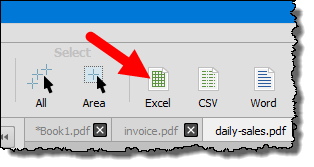
- Automatic
- Custom
- For now, click on “Automatic” (I’ll describe how to use Custom in the next part of this post).
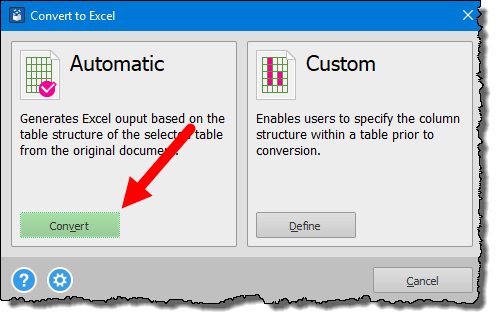
- Next thing is to specify the location where you want to save the newly generated Excel file.
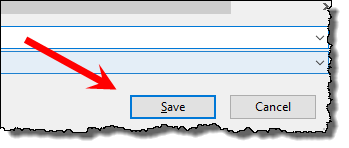
- In the end, click “Save”.
Boom! your data is successfully converted from PDF to an Excel file. Here’s how it looks now:
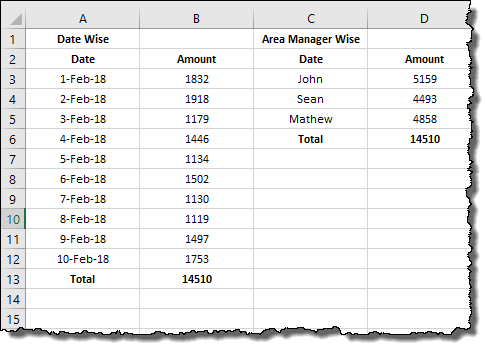
There is an awesome deal going on if you buy the full version of Able2Extract today, you can get a 10% discount. Use this Direct Link for the discount.
Using Custom Option to Get Data from a PDF to an Excel File
As I said you can also extract data using the custom option in the Able2Extract app. Let’s say you have a PDF where you have a table but you just want to extract one part of that table, well, you can do this. You can see here we have an invoice and from this invoice, we need to get product names and their price.
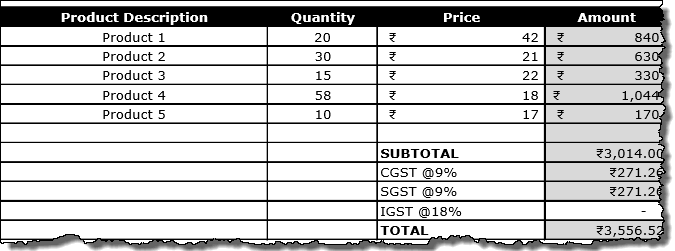
And we can do this using the custom option in Able2Extract, here are the steps:
- First of all, locate and open the PDF file in the Able2Extract app.
- Now, select the table from which you want to extract the data.
- After that, click on the Excel icon from the ribbon.
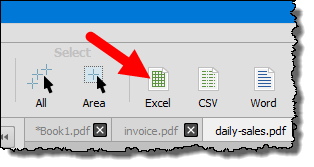
- From the “Convert to Excel” window, click on define to open the custom editing mode.
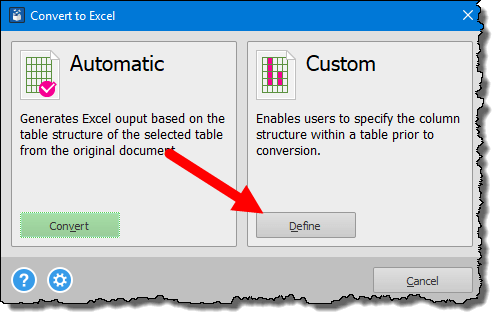
- At this point, you have an editing frame and preview pane and now, you need to select the columns to extract.
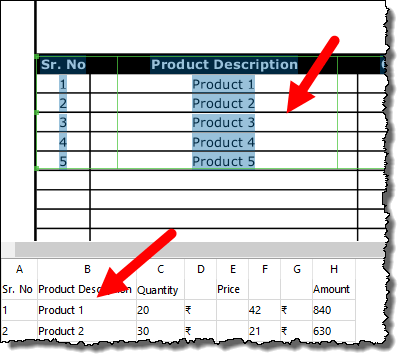
- There are two options that you can use here:
Expand and narrow down the columns to exclude/include them
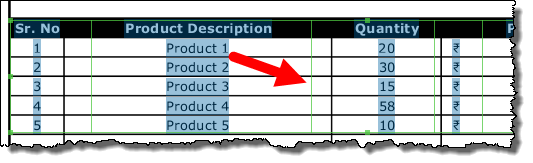
Right-click on the header and skip it.
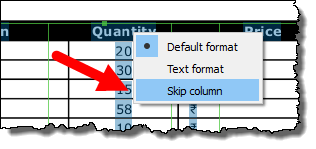
- Once you have customized the table you want to extract, you are ready to go.
- For this, click on the “Convert” button on the right side of the window.
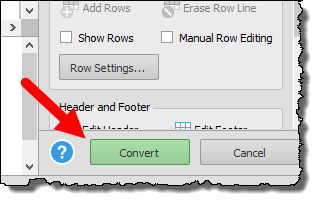
And here we have our Excel with just the product name and their price.
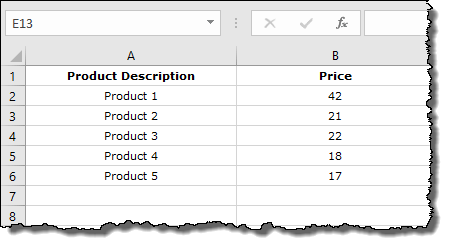
Things [Options] I Love About Able2Extract
It’s a big time saver, there is no doubt about it. But there are a few options that I love about this application.
1. Edit Data Before Conversion
That’s my favorite option. You can edit a PDF and then convert it into the desired format. For this, you need to click on the “Edit” button and then double-click on the text that you need to edit.
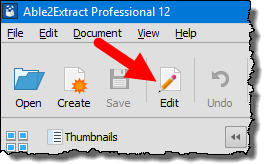
2. Only Extract Tables
Not all PDF file contains a table only. Take an example of the invoice which we have just used above. If you just want to extract tables from a PDF do it with the below option. When you open the “Convert to Excel” window click on the gear icon from the bottom to open the settings.
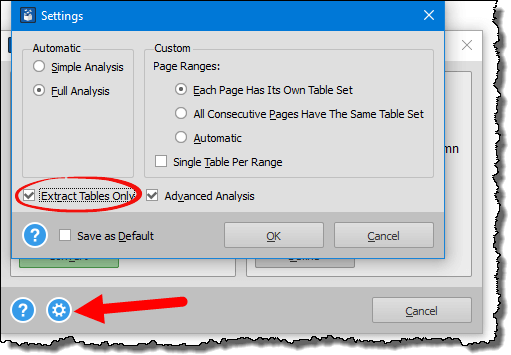
From settings, tick mark “Extract Only Tables”. And from going onwards it will only extract tables from the PDF.
3. Text Formatting
There are a couple of options that you can use to control the formatting of the generated file you have.
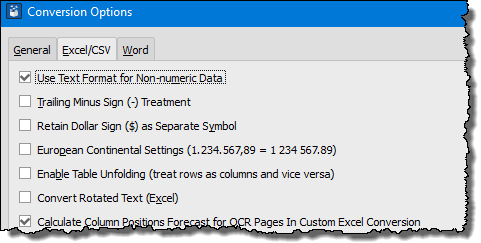
4. Convert Multiple PDF files using “Batch Processing”
There is also an option where you convert more than one file in one go and believe me this is a game changer.
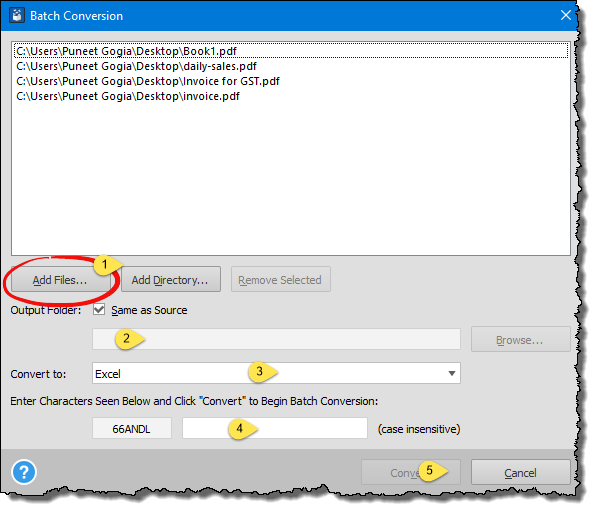
- Once you click on the “Batch” button you’ll get a window to select multiple files or you can simply specify a folder where you have all the files.
- After that, select the location to save converted files and the output format.
- In the end, enter the character to verify the process and click convert.
Boom!
Conclusion
One of the most amazing things which makes Able2Extract so good is that you have the option to convert a PDF file into different formats.

Yes, we all are power Excel users but, we do need to use other formats sometime. And I want you to give it try and convert a couple of PDF files with it.
Note: If you want to try it before you want to buy it you can download its 7-day free trial version and I’m sure you’re going to love it.
Make sure to share your views with me in the comment section, I’d love to hear from you. And please, don’t forget to share this post with your friends, I am sure they will appreciate it.
Disclosure: In the post, links are affiliate links. If you buy this app using these links, I’ll get a small commission. It will not add any extra cost to you, even though can get a 10% discount if you buy.